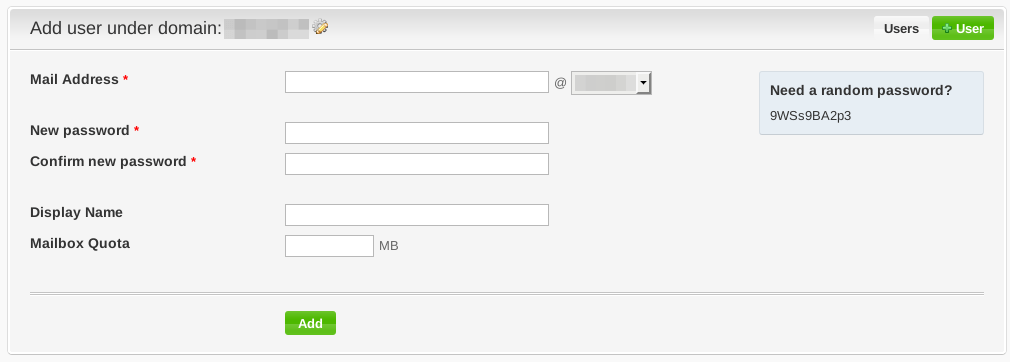Iredmail
Description
iRedMail is an installer that automates the installation of a complete mail solution (postfix, dovecot, clamav, amavis, spamassassin, roundcube, sogo, ...). For a more accurate list of components, refer to this page.
Additions
Prosody
$ wget https://prosody.im/files/prosody-debian-packages.key -O- | sudo apt-key add - $ sudo apt-get update $ sudo apt-get install prosody
apticron
Apticron will tell you whenever updates are available. To install it:
$ sudo aptitude install apticron
Then modify the email that should be notified:
$ grep EMAIL /etc/apticron/apticron.conf EMAIL="[email protected]"
Security
iptables rules
Rules are located in /etc/default/iptables. You can restrict the access to given IPs for some services with the -s parameter:
*filter :INPUT DROP [0:0] :FORWARD DROP [0:0] :OUTPUT ACCEPT [0:0] # Keep state. -A INPUT -m state --state ESTABLISHED,RELATED -j ACCEPT # Loop device. -A INPUT -i lo -j ACCEPT # Allow PING from remote hosts. -A INPUT -p icmp --icmp-type echo-request -j ACCEPT # ssh -A INPUT -p tcp -s 123.45.67.89 -j ACCEPT -A INPUT -p tcp -s 1.2.3.0/24 -j ACCEPT # http, https -A INPUT -p tcp --dport 80 -s 123.45.67.89 -j ACCEPT -A INPUT -p tcp --dport 80 -s 1.2.3.0/24 -j ACCEPT -A INPUT -p tcp --dport 443 -s 123.45.67.89 -j ACCEPT -A INPUT -p tcp --dport 443 -s 1.2.3.0/24 -j ACCEPT ...
To apply changes, restart iptables and fail2ban services:
$ sudo systemctl restart iptables $ sudo systemctl restart fail2ban
Restrict access to web resources
To restrict access to web resources to only some IPs/subnets in Nginx, do as follows:
$ cat /etc/nginx/nginx.conf
...
http {
include acl-ip.conf;
...
}
$ cat /etc/nginx/acl-ip.conf allow 1.2.3.4/32; allow 2.4.6.0/24; deny all;
fail2ban
Add support for prosody
To add prosody in fail2ban, we will use a module named mod_log_auth:
$ cd /usr/lib/prosody/modules/ $ sudo wget https://hg.prosody.im/prosody-modules/raw-file/tip/mod_log_auth/mod_log_auth.lua
Then add the module to your configuration file:
$ cat /etc/prosody/prosody.cfg.lua
modules_enabled = {
[...SNIP...]
"log_auth";
[...SNIP...]
};
Now, create a filter in fail2ban:
$ cat prosody-auth.conf # Fail2Ban configuration file for prosody authentication [Definition] failregex = Failed authentication attempt \(not-authorized\) for user .* from IP: <HOST> ignoreregex =

Now, add this filter to your jail conf:
$ cat /etc/fail2ban/jail.local [...SNIP...] [prosody] enabled = true port = 5222 filter = prosody-auth logpath = /var/log/prosody/prosody*.log maxretry = 6
And restart both prosody and fail2ban:
$ sudo systemctl restart prosody $ sudo systemctl restart fail2ban
Unban an IP
To see whether an IP has been banned by fail2ban, do as follows:
$ sudo iptables -L -n
To get the name of the jails:
$ sudo fail2ban-client status Status |- Number of jail: 7 `- Jail list: roundcube-iredmail, sshd, postfix-iredmail, dovecot-iredmail, sogo-iredmail, sshd-ddos, prosody
Unban an IP:
$ sudo fail2ban-client set <fail_name> unbanip <ip_to_unban>
Whitelist an IP
To add an IP in the whitelist (allowed IP, will never be blocked), add it to jail.local:
$ grep ignoreip /etc/fail2ban/jail.conf # "ignoreip" can be an IP address, a CIDR mask or a DNS host. Fail2ban will not ignoreip = 127.0.0.1/8 123.45.67.89
Letsencrypt
Installation & certificate generation
$ cd /data/src/ $ git clone https://github.com/letsencrypt/letsencrypt $ cd letsencrypt/
LetsEncrypt will need a connection to port 80/tcp. Either use your own server of use the --standalone parameter to start a temporary web server. If you do so, you will first need to free port 80/tcp.
$ sudo systemctl stop nginx $ sudo letsencrypt-auto certonly --standalone -d domain.tld -d mx.domain.tld -d www.domain.tld
Once done, don't forget to backup /etc/letsencrypt/
Renewal
You can use the following script to automate the renewal of your certificate (valid 90 days).
#!/bin/sh
service nginx stop # or whatever your webserver is
/path/to/letsencrypt-auto renew -nvv --standalone > /var/log/letsencrypt/renew.log 2>&1
LE_STATUS=$?
service nginx start # or whatever your webserver is
if [ "$LE_STATUS" != 0 ]; then
echo Automated renewal failed:
cat /var/log/letsencrypt/renew.log
exit 1
fi
Use certificate
Nginx
# cat /etc/nginx/conf.d/default.conf
...
server {
listen 443;
server_name _;
ssl on;
ssl_certificate /etc/letsencrypt/live/domain.tld/fullchain.pem;
ssl_certificate_key /etc/letsencrypt/live/domain.tld/privkey.pem;
ssl_protocols TLSv1 TLSv1.1 TLSv1.2;
...
}
Postfix
# postconf -e smtpd_use_tls='yes' # postconf -e smtpd_tls_cert_file='/etc/letsencrypt/live/domain.tld/cert.pem' # postconf -e smtpd_tls_key_file='/etc/letsencrypt/live/domain.tld/privkey.pem' # postconf -e smtpd_tls_CAfile='/etc/letsencrypt/live/domain.tld/chain.pem'
Dovecot
# cat /etc/dovecot/dovecot.conf ... ssl = required ssl_cert = </etc/letsencrypt/live/domain.tld/fullchain.pem ssl_key = </etc/letsencrypt/live/domain.tld/privkey.pem ...
prosody
$ sudo chgrp -R ssl-cert /etc/letsencrypt
$ sudo chmod -R g=rX /etc/letsencrypt
$ sudo adduser prosody ssl-cert
$ cat /etc/prosody/conf.d/domain.tld.cfg.lua
VirtualHost "domain.tld"
ssl = {
key = "/etc/letsencrypt/live/domain.tld/privkey.pem";
certificate = "/etc/letsencrypt/live/domain.tld/fullchain.pem";
}
SPF

Thank you for your comprehension.
DKIM

Thank you for your comprehension.
DMARC
The support for OpenDMARC is not included in iRedMail. If you want to add it, proceed as follows:
$ sudo aptitude install opendmarc
Modify /etc/opendmarc.conf as follows:
$ grep ^[^#] /etc/opendmarc.conf ForensicReports true PidFile /var/run/opendmarc.pid RejectFailures false Syslog true UMask 0002 UserID opendmarc:opendmarc
Then uncomment the following line in /etc/default/opendmarc:
$ cat opendmarc ... SOCKET="inet:12345@localhost" # listen on loopback on port 12345 ...
Add the following lines at the end of /etc/postfix/main.cf:
$ cat /etc/postfix/main.cf ... #opendmarc smtpd_milters = inet:127.0.0.1:12345 non_smtpd_milters = $smtpd_milters milter_default_action = accept
Restart both opendmarc and postfix:
$ sudo systemctl restart opendmarc $ sudo systemctl restart postfix
iredadmin & iredapd
Add an email account
To add a mail account, connect to iredadmin (https://domain.tld/iredadmin/) and go to Add > User. Then fill in the form.
Aliases
To make an alias, connect to your MySQL/MariaDB database and execute the following request:
$ mysql -u root -p mysql> use vmail mysql> UPDATE alias SET goto='[email protected]' WHERE address='[email protected]';
Grey listing
Greylisting is enabled by default.
Disabled greylisting
To disable greylisting completely, remove plugin name greylisting in iRedAPD config file (/opt/iredapd/settings.py, parameter plugins:
plugins = [..., 'greylisting', ...]
Restarting iRedAPD service is required:
$ sudo systemctl restart iredapd.service
List
To list existing rules, run the following command:
mx:/opt/iredapd/tools# python greylisting_admin.py --list Sender -> Local Account Status ------------------------------------------------------------------------------ @whitelisteddomain.tld -> @. (anyone) disabled @. (anyone) -> @. (anyone) enabled
Whitelisting
You can whitelist a domain or a specific email. The below example shows how to whitelist all emails from whitelisteddomain.tld:
mx:/opt/iredapd/tools# python greylisting_admin.py --disable --from '@whitelisteddomain.tld' ' * Disable greylisting: @whitelisteddomain.tld -> @.
Upgrade
CardDAV / CalDAV
You can use both CardDAV /CalDAV with the SOGo connector. Download it here: http://sogo.nu/download.html#/frontends

Then configure with following URLs:
- calendar
- https://<server>/SOGo/dav/<fullemail>/Calendar/personal/
- addressbook
- https://<server>/SOGo/dav/<fullemail>/Contacts/personal/
Testing & Troubleshooting
Testing
You can send a mail to following services to get a report:
| Service | Checks | |
|---|---|---|
| AllAboutSpam | test [at] allaboutspam [dot] com |
|
| mail-tester | (dynamically generated) | |
| Port25 |
|
|
| IsNotSpam | (dynamically generated) |
|
| UnlockTheInbox | mailtest [at] unlocktheinbox [dot] com |
Troubleshooting
Mail queue
To check mails in the mailqueue, enter:
$ mailq
Remove a mail from the queue:
$ postsuper -d <ID>
Remove all mails from the queue:
$ postsuper -d ALL
Read a mail in the queue:
$ postcat -q <ID>
Fix root mail
$ cat /etc/postfix/aliases ... root: [email protected] ... $ postalias /etc/postfix/aliases
Comments
Keywords: iredmail postfix spf dkim dmarc email