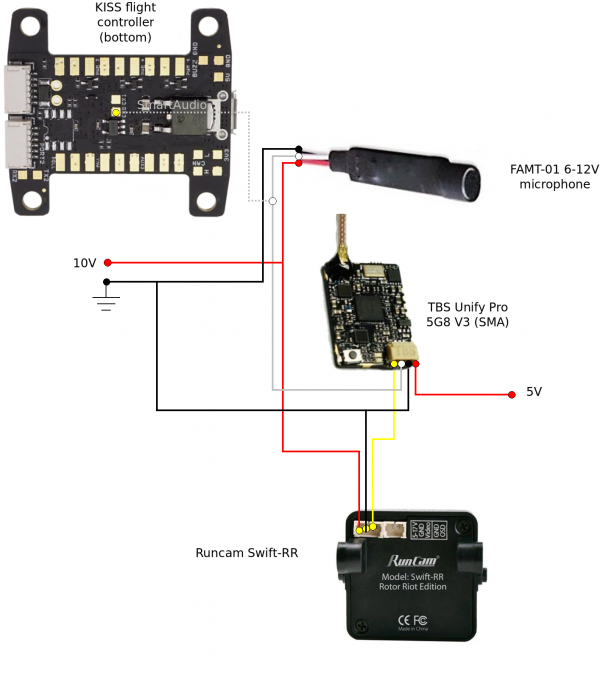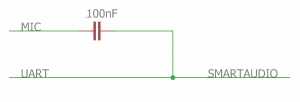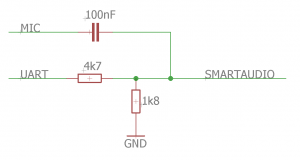Category:Drones/FPV/VTX/TBS-UNIFY-Pro-5G8-V3
| You are here | TBS Unify Pro 5G8 V3
|
Description
Full documentation available here: https://www.team-blacksheep.com/tbs-unify-pro-5g8-manual.pdf.

Thank you for your comprehension.
Wiring
SmartAudio
Versions
TBS published V1 and V2 of SmartAudio:
- All the Unify Pro with 5V power supply run SmartAudio V1.
- SmartAudio V2 was introduced by Unify Pro HV together with PitMode and CleanSwitch.
General concept of wiring
Simply connect as shown above.
In case Audio is working but not Smartaudio we recommend adding a AC coupling 100nF ceramic capacitor (no polarization):
If audio is not loud enough you might try this configuration:
The proper way like we use it in our systems is this (note that usually the microphones already include the ac coupling 100nF capacitor):
Notes for the last diagram:
- If the serial data comes from a microcontroller with 3.3V, best solution is to use a voltage divider to ~0.9V for a proper audio level (4k7 and 1k8 resistor values in our case).
- The analog signal needs to be ac coupled using a series capacitor from audio source to the smart audio signal. Ideal capacitance is around 100nF using a ceramic cap.
VTX Adjustments via LUA
To adjust the VTX settings via LUA you will need to connect the telemetry or smart audio port of your Tramp or Unify VTX to RX3 on the bottom of the KISS FC or on the top of the CC.
VTX Adjustments via STICK INPUT
As a reminder: VTX adjustments work for some time now via ANY transmitter through stick input. No need for LUA or GUI.
Throttle stick up, YAW left will let you select the band, Throttle stick up Yaw right selects the frequencies, confirmed by a number of beeps, signaling the selection.
You can leaf through them by pushing the Pitch stick up. Roll left goes down one step, Roll right goes up.
- As an example, from Band A, channel 1 you want to go to Band B, channel 2
- Throttle stick up, Yaw left, Pitch stick up, Roll right (2x long beeps for band B), then Throttle stick up, YAW right, Pitch stick up, Roll right (2x short beeps for channel 2) will do the job.
Menu and Frequency Tables
Menu Table
| RED LED | BLUE LED | ||||||||
|---|---|---|---|---|---|---|---|---|---|
| 1x | 2x | 3x | 4x | 5x | 6x | 7x | 8x | ||
| 1x | Channel | 1 | 2 | 3 | 4 | 5 | 6 | 7 | 8 |
| 2x | Band | A | B | E | Airwave | Race Band | Low Race Band | ||
| 3x | Power Level | 25mW | 200mW | 500mW | 800mW | ||||
Legend: in yellow: requires HAM licence to operate legally
Frequency Table
| Channel | 1 | 2 | 3 | 4 | 5 | 6 | 7 | 8 |
|---|---|---|---|---|---|---|---|---|
| Band A | 5865 | 5845 | 5825 | 5805 | 5785 | 5765 | 5745 | 5725 |
| Band B | 5733 | 5752 | 5771 | 5790 | 5809 | 5828 | 5847 | 5866 |
| Band E | 5705 | 5685 | 5665 | 5645 | 5885 | 5905 | 5925 | 5945 |
| Airwave | 5740 | 5760 | 5780 | 5800 | 5820 | 5840 | 5860 | 5880 |
| Race Band | 5658 | 5695 | 5732 | 5769 | 5806 | 5843 | 5880 | 5917 |
| Low Race Band* | 5621 | 5584 | 5547 | 5510 | 5473 | 5436 | 5399 | 5362 |
(*) Unify PRO HV Race Special Edition only
Lock/unlock
By default, the Unify Pro is locked. The below procedure explains how to unlock (FOR HAM USERS ONLY!)
- Power up quad
- press 3s long, let go (to enter the channel setting menu)
- press 3s long, let go (to enter the band setting menu)
- press until the double-lights come on, and then go off (about 25 seconds)
- press 3s long to save and exit the menu
Pages in category "Drones/FPV/VTX/TBS-UNIFY-Pro-5G8-V3"
This category contains only the following page.