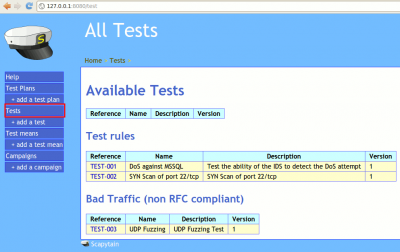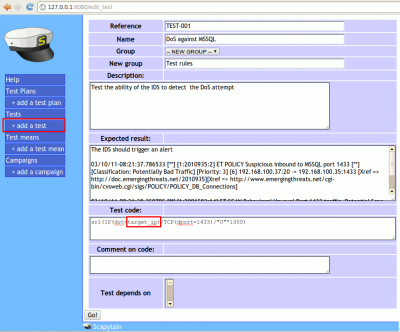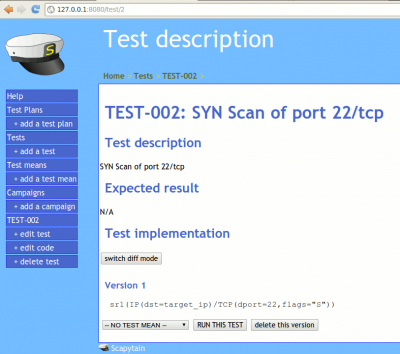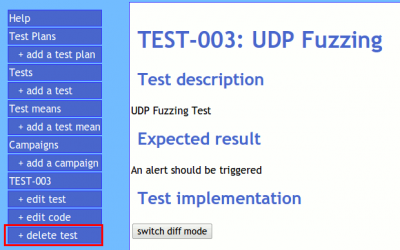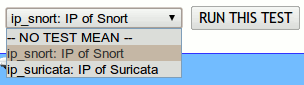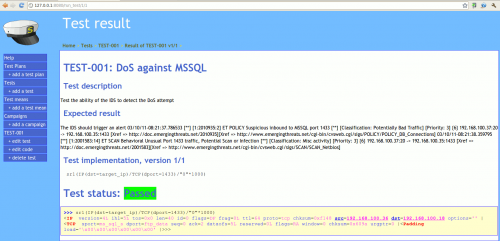Scapytain/Usage/Tests
| You are here: | Tests
|
List Tests
This screen lists existing Tests by groups. If you haven't associated Tests to groups, they appear in the first table. For each Test, following information is displayed:
- Reference: Reference of the Test. Link that redirects to the details of the Test.
- Name: Name of the Test
- Description: Description of the Test
- Version: Last available version of the Test
Create a new Test
This screen enables to create a new Test. Following fields are available:
- Reference: Reference of the Test
- Name: Name of the Test
- Group: Optional. Either classify the Test in an existing group from the dropdown list...
- New group: ...or create a new group in this field
- Description: Description of the Test
- Expected result: Expected result of the Test (e.g. alert that must be triggered)
- Test code: Payload of the Test (must be a Scapy code)
- Comment on code: Optional. Eventual comments on the Scapy payload
- Test depends on: Optional. Eventually attach the Test to an existing Test. In case you attach a Test, this latest will be run prior to the Test run.
View the details of a Test
From this screen, you can:
- List versions of a test: All modifications on a test are saved on different versions. These versions appear on this screen, ordered from recent to oldest.
- Delete a version by clicking on "delete this version". Notice that you can't delete a version implied in a campaign (database integrity check).
- Run a test: please see this section
Edit a Test
To update an existing Test, click on the Test to modify from the Tests list screen.
Then, from the menu, click on one of these options:
- edit test: redirects to a screen similar to the creation form.
- edit code: only opens the code of the Test
Delete a Test
To delete a Test, select it from the Tests list screen and click on the "delete test" link from the menu.

Run a Test
Configure the test
If your Test depends on variables that have been defined as Test Means, you can select the Test Mean from following dropdown list.
Run and stop a Test
Once eventually configured, click on "Run" to start the test.
To stop a test (e.g. loop functions), press the ESCAPE key.
When the test is complete, it displays a status:
- Passed: the Test is completed and has returned True or None
- Failed: the Test is completed and has returned False
Error while running the Test
If you have such an error (more information here):
Traceback (most recent call last):
File "<input>", line 2, in <module>
File "/usr/lib/pymodules/python2.6/scapy/sendrecv.py", line 316, in sr1
a,b,c=sndrcv(s,x,*args,**kargs)
File "/usr/lib/pymodules/python2.6/scapy/sendrecv.py", line 35, in sndrcv
pkt = SetGen(pkt)
NameError: global name 'SetGen' is not defined
Edit /usr/lib/pymodules/python2.6/scapy/sendrecv.py and add following line at the beginning of the file:
from base_classes import SetGen